Webflow to Shopify: The Ultimate Guide to Transitioning Your Website
.png)
Webflow to Shopify: The Ultimate Guide to Transitioning Your Website
In the ever-changing landscape of e-commerce, businesses often outgrow their existing platforms and seek more robust solutions. If you're considering migrating your website from Webflow to Shopify, you're making a strategic move toward enhancing your store's scalability and functionality. Let’s dive into everything you need to know about this transition. 🌐
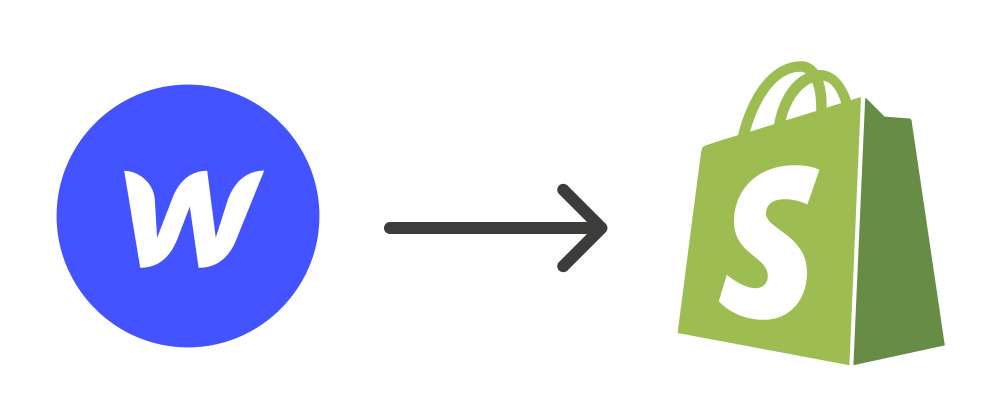
Why Move from Webflow to Shopify? 🔍
1. E-commerce Optimization 🏋♂️
While Webflow is an excellent platform for designing visually stunning websites, Shopify excels in providing tools specifically tailored for e-commerce. Shopify offers:
- Built-in payment gateways.
- Advanced inventory management.
- Seamless integrations with shipping providers.
2. Scalability 🌟
Shopify handles businesses of all sizes, from small startups to large-scale enterprises. Its infrastructure is designed to grow with your business.
3. Apps & Integrations 💻
Shopify’s App Store provides thousands of integrations, from marketing tools to customer support solutions, making it easy to expand functionality as needed.
Step-by-Step Guide to Migrating from Webflow to Shopify 🎡
1. Plan Your Migration
Before diving in, it’s essential to map out your website’s structure and content. Ask yourself:
- Which pages need to be moved?
- What products and collections should be transferred?
- Are there any features or integrations that need replicating?
2. Export Content from Webflow
Webflow makes it easy to export static content, such as blog posts and pages. Use the CMS Export tool to download your content in CSV format.
3. Set Up Your Shopify Store 💼
- Sign up for a Shopify account.
- Choose a theme that aligns with your brand.
- Customize your store’s design using Shopify’s intuitive drag-and-drop editor.
4. Import Content
- Use Shopify’s built-in tools or third-party apps to import your products and collections.
- Manually add pages and blog posts using the Shopify admin panel or apps like "Matrixify."
5. Replicate Design Elements 🎨
While Shopify’s design flexibility is not as extensive as Webflow’s, you can still achieve a polished look:
- Use custom CSS for advanced styling.
- Hire a Shopify developer for complex designs.
6. Set Up Payment Gateways
Shopify supports various payment gateways, including Shopify Payments, PayPal, and Stripe. Configure your preferred payment method in the settings.
7. Test Your Store 🎮
Before going live, test every aspect of your store:
- Ensure all links work correctly.
- Verify that products display accurate details.
- Perform test transactions.
8. Launch Your Shopify Store
Once you’re satisfied, connect your domain to Shopify and launch your store. Announce the transition to your customers to avoid confusion.
Tips for a Smooth Migration 🎩
1. Preserve SEO Rankings
- Redirect URLs from your Webflow site to Shopify using 301 redirects.
- Update meta tags and alt text for images.
2. Notify Customers
Inform your customers about the migration and any potential downtime to maintain trust and transparency.
3. Use Shopify Apps
Leverage apps like "LitExtension" or "Cart2Cart" for a hassle-free migration experience.
Conclusion: Is Shopify Right for You?
If your focus is on e-commerce and scalability, Shopify is undoubtedly a better choice. It offers unparalleled tools for managing online stores and scaling businesses. However, transitioning from Webflow to Shopify requires careful planning and execution to ensure a seamless experience for your customers.
